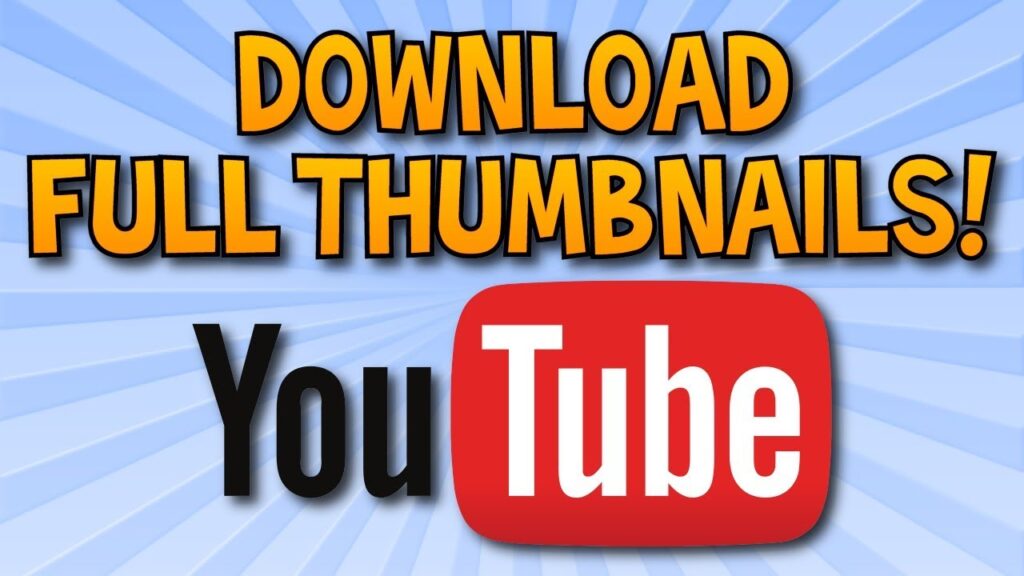
Decoding the YouTube Thumbnail URL: A Comprehensive Guide
YouTube thumbnails are the first point of visual contact viewers have with your video. A compelling thumbnail can significantly increase click-through rates and overall viewership. Understanding the YouTube thumbnail URL is crucial for accessing, embedding, and optimizing these visual assets. This article provides a comprehensive guide to YouTube thumbnail URLs, covering everything from their structure and types to practical applications and best practices. We’ll explore how to extract the YouTube thumbnail URL, manipulate it for different resolutions, and leverage this knowledge to enhance your video marketing strategy.
Understanding the Structure of a YouTube Thumbnail URL
A YouTube thumbnail URL follows a predictable pattern, allowing you to programmatically access different versions of a thumbnail. The basic structure looks like this:
https://img.youtube.com/vi/[video_id]/[thumbnail_type].jpg
- `https://img.youtube.com/vi/`: This is the base URL for YouTube thumbnails.
- `[video_id]`: This is the unique identifier for the YouTube video. It’s an 11-character alphanumeric string found in the video’s URL (e.g., `dQw4w9WgXcQ`).
- `[thumbnail_type]`: This specifies the type or quality of the thumbnail. Common types include `default`, `mqdefault`, `hqdefault`, `sddefault`, and `maxresdefault`.
- `.jpg`: This is the file extension, indicating that the thumbnail is in JPEG format.
Types of YouTube Thumbnails and Their Corresponding URLs
YouTube offers several thumbnail options, each with different resolutions and purposes. Here’s a breakdown of the most common types:
- `default.jpg`: This is the lowest resolution thumbnail. It’s typically a small image and may not be suitable for all purposes.
- `mqdefault.jpg`: This stands for medium quality default. It offers a slightly higher resolution than `default.jpg` and is often used for previews on smaller screens.
- `hqdefault.jpg`: This stands for high quality default. It provides a good balance between image quality and file size and is a commonly used thumbnail option.
- `sddefault.jpg`: This stands for standard definition default. It offers a higher resolution than `hqdefault.jpg` and is suitable for embedding on websites or using in social media posts.
- `maxresdefault.jpg`: This stands for maximum resolution default. It provides the highest possible resolution thumbnail. Note that this thumbnail type is not always available for every video, especially older or lower-resolution videos.
For example, if your video ID is `abcdef12345`, the URLs for different thumbnail types would be:
- `https://img.youtube.com/vi/abcdef12345/default.jpg`
- `https://img.youtube.com/vi/abcdef12345/mqdefault.jpg`
- `https://img.youtube.com/vi/abcdef12345/hqdefault.jpg`
- `https://img.youtube.com/vi/abcdef12345/sddefault.jpg`
- `https://img.youtube.com/vi/abcdef12345/maxresdefault.jpg`
How to Find the YouTube Thumbnail URL
Finding the YouTube thumbnail URL is a straightforward process. Here are a few methods:
Method 1: Using the Video URL
- Obtain the YouTube video URL. For example: `https://www.youtube.com/watch?v=dQw4w9WgXcQ`
- Extract the video ID from the URL. In this case, the video ID is `dQw4w9WgXcQ`.
- Construct the YouTube thumbnail URL using the base URL and the desired thumbnail type. For example, to get the high-quality thumbnail, use: `https://img.youtube.com/vi/dQw4w9WgXcQ/hqdefault.jpg`
Method 2: Inspecting the Page Source
- Open the YouTube video page in your web browser.
- Right-click on the page and select “View Page Source” or “Inspect” (depending on your browser).
- Search for “og:image” in the page source. The content attribute of the `og:image` meta tag will contain the YouTube thumbnail URL. This URL typically points to the `hqdefault.jpg` thumbnail.
Method 3: Using Third-Party Tools
Several online tools and browser extensions can automatically extract YouTube thumbnail URLs. These tools often provide options to download the thumbnail in various resolutions.
Practical Applications of YouTube Thumbnail URLs
Understanding and utilizing YouTube thumbnail URLs has several practical applications:
- Embedding Thumbnails on Websites: You can embed a YouTube thumbnail on your website to promote your video. Linking the thumbnail to the video allows visitors to easily access and watch your content.
- Social Media Promotion: Sharing your video thumbnail on social media platforms can attract more viewers. A visually appealing thumbnail can stand out in crowded feeds and encourage users to click through to your video.
- Creating Custom Playlists: When creating custom playlists, you can use YouTube thumbnail URLs to display visually appealing thumbnails for each video in the playlist. This can enhance the overall user experience and encourage viewers to watch more videos.
- Video Marketing Analytics: Analyzing which thumbnails perform best can provide valuable insights into viewer preferences. By tracking click-through rates for different thumbnails, you can optimize your thumbnail design strategy and improve video performance.
- Archiving and Backup: You can use YouTube thumbnail URLs to archive and back up your video thumbnails. This ensures that you have a copy of your thumbnails even if the original files are lost or corrupted.
Optimizing YouTube Thumbnails for Better Performance
Creating compelling and optimized YouTube thumbnails is essential for attracting viewers and increasing engagement. Here are some best practices:
- Use High-Quality Images: Always use high-resolution images for your thumbnails. A blurry or pixelated thumbnail can deter viewers from clicking on your video.
- Include Text and Graphics: Add text and graphics to your thumbnails to convey the video’s topic and highlight key information. Use clear, concise text that is easy to read, even on small screens.
- Maintain Consistency: Develop a consistent style for your thumbnails to create a recognizable brand identity. Use the same fonts, colors, and layout across all your videos.
- Use Eye-Catching Visuals: Use bright colors, bold fonts, and engaging visuals to capture viewers’ attention. Experiment with different design elements to see what works best for your audience.
- Test Different Thumbnails: Use A/B testing to compare the performance of different thumbnails. Experiment with different designs, colors, and text to see which thumbnails generate the highest click-through rates.
- Consider Mobile Viewers: Ensure that your thumbnails look good on mobile devices. Many viewers watch YouTube videos on their smartphones and tablets, so it’s important to optimize your thumbnails for smaller screens.
- Relevance is Key: The thumbnail should accurately represent the content of the video. Misleading thumbnails can lead to disappointed viewers and negative feedback.
Common Issues and Troubleshooting
While working with YouTube thumbnail URLs, you may encounter some common issues. Here are a few troubleshooting tips:
- Thumbnail Not Displaying: If the thumbnail is not displaying, double-check the YouTube thumbnail URL for errors. Make sure the video ID is correct and the thumbnail type is valid.
- Incorrect Thumbnail: If the thumbnail is incorrect, it may be due to caching issues. Clear your browser cache or try using a different browser to see if the issue persists.
- High Bandwidth Usage: Using `maxresdefault.jpg` can result in high bandwidth usage, especially if you’re displaying multiple thumbnails on a single page. Consider using lower-resolution thumbnails to reduce bandwidth consumption.
- 404 Error: If you receive a 404 error when accessing a YouTube thumbnail URL, it may indicate that the thumbnail is not available for that video. Try using a different thumbnail type or contacting YouTube support.
Advanced Techniques and Tools
For advanced users, there are several techniques and tools that can further enhance your YouTube thumbnail workflow:
- YouTube Data API: The YouTube Data API allows you to programmatically retrieve video metadata, including YouTube thumbnail URLs. This can be useful for automating thumbnail extraction and management.
- Image Processing Libraries: Image processing libraries like OpenCV and ImageMagick can be used to manipulate and optimize YouTube thumbnails. You can use these libraries to resize, crop, and enhance thumbnails for different purposes.
- Content Delivery Networks (CDNs): Using a CDN can improve the performance and reliability of your YouTube thumbnail delivery. CDNs cache thumbnails on servers around the world, ensuring that they are quickly accessible to viewers regardless of their location.
The Future of YouTube Thumbnails
As YouTube continues to evolve, the role of YouTube thumbnails will likely become even more important. With the increasing competition for viewers’ attention, creating compelling and optimized thumbnails will be crucial for standing out in the crowd. Expect to see further advancements in thumbnail design tools, A/B testing platforms, and thumbnail optimization strategies. [See also: YouTube Algorithm Changes] Furthermore, AI-powered thumbnail generation tools may become more prevalent, allowing creators to automatically generate high-quality thumbnails based on video content.
Conclusion
Understanding the YouTube thumbnail URL is a valuable skill for anyone involved in video marketing. By mastering the structure of the URL, you can easily access and manipulate thumbnails for different purposes. Optimizing your thumbnails with high-quality images, engaging visuals, and clear text can significantly improve your video’s performance. Remember to test different thumbnails and track your results to identify what works best for your audience. With the right approach, you can leverage YouTube thumbnail URLs to attract more viewers, increase engagement, and achieve your video marketing goals. The YouTube thumbnail URL is a key component in ensuring your video stands out and gets noticed.
