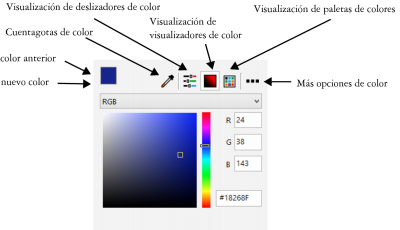
Designing with Corel Draw X5: A Comprehensive Guide
Corel Draw X5, while an older version, remains a powerful and versatile graphic design software. Many designers still find it perfectly adequate for a wide range of projects. This comprehensive guide will walk you through the essentials of designing with Corel Draw X5, covering everything from the basics of the interface to more advanced techniques. Whether you’re a beginner or an experienced designer looking to brush up on your skills with this particular version, this article will provide valuable insights.
Understanding the Corel Draw X5 Interface
Before diving into specific design tasks, it’s crucial to familiarize yourself with the Corel Draw X5 workspace. The interface is generally intuitive, but understanding the different components will significantly improve your workflow.
- Title Bar: Displays the name of the currently open document.
- Menu Bar: Contains drop-down menus for accessing various commands and options.
- Standard Toolbar: Provides quick access to commonly used commands like New, Open, Save, Print, Cut, Copy, and Paste.
- Property Bar: Context-sensitive toolbar that changes based on the selected tool or object, offering relevant settings and options.
- Toolbox: Contains a collection of tools for creating and manipulating objects, including selection tools, shape tools, text tools, and more.
- Document Window: The main area where you create and edit your designs.
- Color Palette: Displays a range of colors that you can apply to objects.
- Status Bar: Provides information about the selected object or tool, as well as the current cursor position.
Essential Tools for Designing in Corel Draw X5
Corel Draw X5 boasts a robust set of tools for various design tasks. Here are some of the most essential ones:
Selection Tools
The Pick tool is your primary selection tool. It allows you to select, move, resize, and rotate objects. The Freehand Pick tool lets you select objects within an irregular shape.
Shape Tools
Corel Draw X5 offers a variety of shape tools, including:
- Rectangle Tool: Creates rectangular shapes.
- Ellipse Tool: Creates elliptical shapes.
- Polygon Tool: Creates polygons with a specified number of sides.
- Star Tool: Creates star shapes.
- Spiral Tool: Creates spiral shapes.
Text Tools
The Text tool allows you to add text to your designs. You can create artistic text (for headlines and short phrases) or paragraph text (for longer blocks of text). You can also format the text using the Property Bar.
Outline and Fill Tools
These tools control the appearance of objects. The Outline tool lets you set the thickness, color, and style of the outline. The Fill tool lets you fill objects with solid colors, gradients, patterns, or textures.
Interactive Tools
Corel Draw X5 includes several interactive tools for creating special effects, such as:
- Blend Tool: Creates a smooth transition between two objects.
- Contour Tool: Creates a series of concentric shapes around an object.
- Distort Tool: Distorts objects in various ways.
- Envelope Tool: Shapes an object by applying an envelope.
- Extrude Tool: Creates a three-dimensional effect.
- Drop Shadow Tool: Adds a shadow to an object.
Basic Design Techniques in Corel Draw X5
Now that you’re familiar with the interface and essential tools, let’s explore some basic design techniques using Corel Draw X5:
Creating Simple Shapes
To create a shape, select the desired shape tool from the Toolbox and click and drag on the Document Window. You can adjust the shape’s properties using the Property Bar.
Adding and Formatting Text
Select the Text tool, click on the Document Window, and type your text. Use the Property Bar to change the font, size, color, and other formatting options.
Working with Colors
Select an object and click on a color in the Color Palette to apply it as a fill. Right-click on a color to apply it as an outline. You can also create custom colors using the Color Docker.
Importing Images
To import an image, go to File > Import and select the image file. Click on the Document Window to place the image.
Arranging Objects
You can arrange objects by changing their stacking order (Bring to Front, Send to Back) or by aligning them relative to each other. Use the Arrange menu to access these options.
Advanced Design Techniques in Corel Draw X5
Once you’ve mastered the basics, you can explore more advanced techniques to create sophisticated designs with Corel Draw X5:
Using Layers
Layers allow you to organize your design elements and control their visibility and editability. Use the Object Manager Docker to manage layers.
Working with Curves
Corel Draw X5 allows you to create and edit curves using the Shape tool. This gives you precise control over the shape of objects.
Creating Gradients and Patterns
You can fill objects with gradients or patterns to add depth and visual interest. Use the Fill tool and select the Gradient or Pattern fill type.
Using PowerClip
PowerClip allows you to place an object inside another object, creating a clipping mask effect. This is useful for creating complex shapes and designs.
Tracing Bitmaps
Corel Draw X5 has a bitmap tracing feature that allows you to convert raster images (like JPEGs) into vector graphics. This is useful for creating scalable logos and illustrations. [See also: Vector Graphics vs Raster Graphics]
Tips and Tricks for Designing with Corel Draw X5
Here are some tips and tricks to enhance your Corel Draw X5 workflow:
- Use keyboard shortcuts: Learning keyboard shortcuts can significantly speed up your design process.
- Customize your workspace: Arrange the toolbars and dockers to suit your preferences.
- Save your work frequently: Prevent data loss by saving your work regularly.
- Use guidelines and grids: Guidelines and grids help you align objects precisely.
- Explore online resources: There are many online tutorials and forums dedicated to Corel Draw X5.
Troubleshooting Common Issues in Corel Draw X5
Even with a powerful software like Corel Draw X5, you might encounter some issues. Here are some common problems and their solutions:
- Slow performance: Close unnecessary applications and increase the memory allocated to Corel Draw X5.
- File corruption: Try opening the file on a different computer or using a file recovery tool.
- Printing problems: Check your printer settings and make sure the printer driver is up to date.
- Font issues: Ensure that the fonts used in your design are installed on your computer.
Is Corel Draw X5 Still Relevant?
While newer versions of Corel Draw offer more advanced features, Corel Draw X5 remains a capable tool for many design tasks. It’s particularly suitable for users who are familiar with the software or who don’t require the latest features. Furthermore, it can be a cost-effective option compared to upgrading to a newer version or subscribing to cloud-based design software. Learning designing with Corel Draw X5 still provides valuable skills.
Conclusion
Designing with Corel Draw X5 can be a rewarding experience. By understanding the interface, mastering essential tools, and practicing basic and advanced techniques, you can create stunning designs for a wide range of purposes. While it may be an older version, its reliability and functionality make it a viable option for many designers. Remember to explore online resources and experiment with different techniques to unleash your creativity and master the art of graphic designing with Corel Draw X5.
